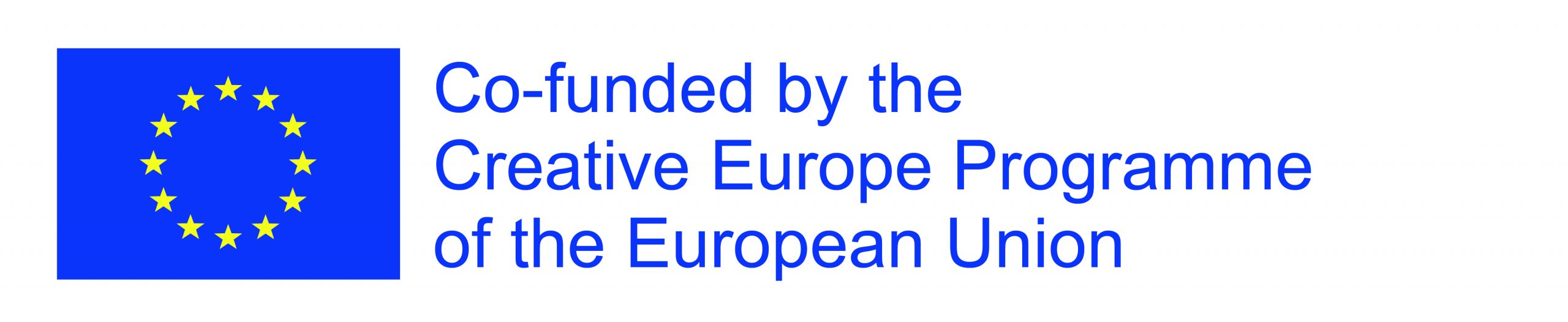In this FAQ article, you will find the answers to any questions you may have about how to manage applications for your gig.
Where Can I View Applications?
To access the applications to your event, log in to your gigmit promoter profile and click on “Gigs”. Then you’ll see all your gigs and can select the one you want to view the applications for.
How Do the Filters Work?
One of the most important tools to manage applications is the filter function. It helps you to get an overview of your applications and organise them according to your needs. Just click on “Filter” and you will be able to filter all applications by many different criteria:
- Application Status: this allows you to filter out open applications, applications for which you have already sent an offer, withdrawn applications, or rejected applications.
- Category: using this filter you can distinguish between live acts or DJs.
- Genre: here you can type in the genre that you are looking for.
- Range of Fee: with this, you can find applicants who are within your range of fee.
- From: if you are looking for artists from a certain city, type in the name of the city and the radius.
- Country: you can also filter for artists which are from a certain country.
- Copyright: choose this filter if you want to find artists which are no copyright collective members.
- Artists: if you are searching for a specific artist, you can use this filter and type in the name of the artist you are interested in.
- Applied on: you can also filter for artists that applied in a certain time frame with this filter.
- Popularity: if you only want to see artists which already reached certain popularity, use this filter and type in the min. number of Facebook fans.

In Which Order Are the Applications Displayed?
The default order of how your applications are presented is “Best Results first”. Acts with the INES#talent and gigmit PRO status as well as featured artists are displayed first. In addition, you can sort the list according to a number of different criteria, including the date of applications, your rating of the applicant, the alphabetical order of their names, and the number of their Facebook fans.

How Does the Rating System Work?
After you have filtered and sorted your applications, the rating feature can help you further narrow down your selection. When you click on an application and scroll down, you’ll find a section where you can write notes and rate the applicant from one to five stars. If more than one person on your team submits a rating, the rating will automatically be averaged. After you have rated all suitable candidates, you can sort by your rating and the best candidates will be presented at the top of your list.
Tip: First, rate all your applicants once, then sort by highest rating and go through your highest-rated applicants again in a second rating step.

What Information Do I See?
Click on an artist’s name in the list to see all relevant details about them and their application at once. You can watch their videos and listen to their songs, view information about their fan base (Facebook fans, Instagram followers and Spotify followers), and find out in which cities most of their fans are located. In addition, the details of their application include information on the requested artist fee, accommodation, riders, and contact details of the applicant.
How Can I Contact & Book Artists?
The format of applications is designed to present promoters with all the information they need at just a glance. Sometimes, of course, there might still be a few things that you need to find out from the artist before you are able to make your final decision. This can easily be done through the integrated messenger or, more traditionally, via email in case you prefer that.
Once you have made your decision, it is time to seal the deal. In order to do so, you can take advantage of the quick and easy booking offer functionality. When sending out the booking offer, you can choose to attach a contractual agreement. gigmit automatically creates a standard performance contract based on the details that you have given when setting up the call for artists. Alternatively, you can also attach your own individual contract by simply uploading it to the system.
After you have sent out the offer, the artist will be notified and can accept it with one click. Artists also have the option to decline the offer. You will then be able to communicate with each other again and send a new booking offer if you wish to do so.

How Can I Cancel Applications?
After you contacted the acts you have selected, you should also notify all others about your decision. gigmit enables you to decline multiple artist applications at the same time. Just mark all artist applications that you would like to reject by ticking the box next to their photo and choose the “decline” function (signified with an x-button) on the top left of the list of applications. In your cancellation message, you should inform the artists about the reasons for declining their application. You will be provided with a few sample reasons you can choose from. However, artists will very much appreciate receiving your individual feedback, especially if that helps them to get ahead in their careers.
Other Useful Tips
- Download a list of applications as CSV: you can also download your list of applications as a CSV document, which enables you to further work with the list in Excel or Google Sheets if you prefer to do so. To use this function, simply click on the button on the top right (next to the sort by function).
- How to recognise promising acts: First and foremost, this of course depends on if you like their music and think that they could be the kind of thing your audiences want to hear. gigmit tries to facilitate this process by providing you with fan streaming statistics that help you estimate ticket sales etc. Besides that, you will frequently find artists that have certain labels such as “INES#talent” or “PRO”. These labels serve as a kind of quality stamp. So it is definitely wise to look out for those.
Do you have any other questions on how to manage applications that weren’t answered in our FAQ? Contact us at support@gigmit.com.
Helpful hint? Rate us 5 stars here.
If you need any help or have questions, please feel free to write to us at support@gigmit.com.