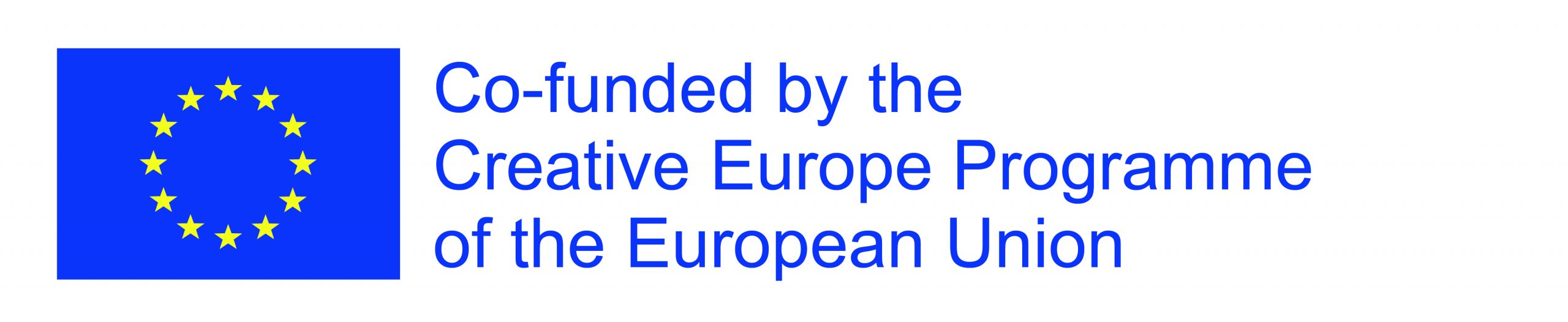How to Add Songs & What’s the FAN BASE Module
Do you want to make the most out of your gigmit Artist Page? Keeping it up-to-date and ensuring promoters can groove to your music is key! That’s where adding songs to your gigmit Artist Page comes in. You have the flexibility to integrate up to 5 tracks from your Spotify, SoundCloud, Mixcloud, or Bandcamp. Additionally, please remember to make sure your songs are set to “public” so they show up in your Media Box and can be played.
Pro tip: Don’t forget to provide valid song URLs to link your artist page with your amazing tunes. Let’s get your gigmit Artist Page rocking!
How to connect Spotify
- Log in to gigmit
- Go to your gigmit Artist Page/EPK
- Click “Edit” at the top
- Go to your public Spotify artist profile (https://open.spotify.com/artist)
- Click on the three dots next to the Play and Follow buttons, select “Share”, and “Copy link to artist” (it’s a public available link)
- Go back to gigmit and click on the yellow button “Connect Spotify”
- Insert your Spotify artist link
- Import your songs
- Well done!
All your Spotify releases will be synced automatically, songs added under the Media section, and the FAN BASE Module will be updated within a day.
If you happen to encounter an error while connecting to Spotify, please take a moment to review your link and remove the ‘/intl-de‘ or ‘/intl-en‘ segment. Try the connection again. If the issue persists, kindly contact support@gigmit.com.
How to manually add/remove songs
To add songs manually from Spotify, SoundCloud, Bandcamp, or Mixcloud on your artist page:
- Copy the URL link of your song
- Click on “Add a song” in the Songs section under Media
- Paste the song’s URL link
- Click on “Add”
Done! You can add up to 5 songs, which makes it much easier for promoters to quickly get a good idea of your music style, your talent, and if you fit what they are looking for. If you want to remove a song, click on the recycle bin icon and confirm with “Remove this song”.

How to Link your Soundcloud to your Artist Page
- Log in
- Go to your gigmit artist page
- Scroll down to the statistics section
- Click on the “connect” button next to “Soundcloud”

- Fill in your Soundcloud login information
- Click “Connect and Continue”
IMPORTANT NOTE: Connecting your socials to the “Statistics” section of your artist page will allow promoters to see data about your fans, following and streams. This is NOT the section from which promoters can listen to your music. You can connect your music to your page in the “Songs” section.
How to upload music from SoundCloud, Bandcamp, or Mixcloud
To connect songs from SoundCloud / Bandcamp / Mixcloud to your artist page, simply go to the songs section of your page and click

Click on the “Enter song URL” text box
Enter your song URL
Click “Add”
You can add your top five songs to your artist page and this makes it much easier for promoters to quickly get a good idea of your music style, your talent and if you fit what they are looking for.
What Is the FAN BASE Module Good for?
The FAN BASE Module is a powerful tool showcasing your Fan Growth over the last 28 days since the connection with Spotify was established. Furthermore, the growing numbers not only demonstrate your project’s potential but also make your profile more attractive to bookers. Additionally, they increase your visibility and significantly boost your chances of getting booked.
Additionally, when you connect your Spotify account, you’ll effortlessly appear in the gigmit FAN CHARTS, catching the attention of local promoters who are actively seeking fresh talent to book.
To take the stage and secure bookings, make sure to keep your gigmit Artist Page up-to-date, add your best songs, and connect with Spotify.