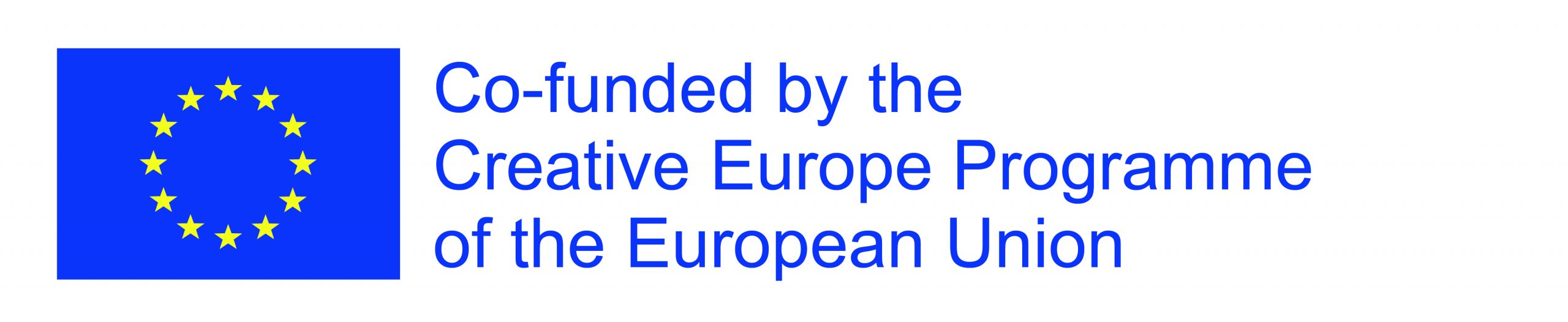Brand new in your fan insights
Whether we want it or not, social media plays a big role in the music business. For a few years, gigmit has been developing the FAN INSIGHTS to make data available not only to artists but also to promoters — including growth. Today, we are proud to add Instagram to the list!
Artists can connect their Instagram profiles to their artist profile and display their amount of followers. By diversifying the data sources available on the Artist Page, we enable artists to show the bigger picture. Because an artist’s following can vary from one channel to the other, we know that displaying Instagram numbers is so important.
Instagram for Artists
Instagram for artists is all about reaching the right audience with the right message at the right moment. All this comes with a lot of work. That is the reason why it should be visible on your Artist Page. So that promoters, venues, and festivals as well as other fellow artists can assess your growth and popularity.
We believe that showing numbers from Instagram will enable artists to make better connections and display a representative image of their project.
The new Instagram module is visible directly on your artist page, in the FAN INSIGHTS section.

How to Connect your Instagram account to your gigmit Artist Page?
It only takes a few clicks to connect your Instagram account to your gigmit artist profile. Please remember that you need an Instagram Business/Creator account which is connected to a Facebook Page. We show you how it works with the steps below…
Step 1: Change your personal Instagram account to a business account
To change your personal Instagram account to a business account:
- Go to Settings
- Look for Switch to professional account or Account – Switch to professional account
- Select the category for your business
Step 2: Convert your personal/business profile to a creator profile
To convert your personal/business profile to a creator profile:
- Go to Settings – Account
- Look for Switch to creator account or Switch to professional account – Creator
- Pick the category for your profile
- To link it with your Facebook Page, select the Facebook Page you would like to connect from the list
Step 3: Connect your Instagram on gigmit
To connect your Instagram on gigmit:
- Go to your Artist Page
- Scroll down to the Statistics/Links section and click on the Connect button near the Instagram icon
- Log in to your Facebook account and choose the Facebook Page that you want to connect
- (To link your Instagram account with your Artist page, your Facebook account should already be connected to your gigmit Artist profile first)
If the above does not work, please try the following:
- Disconnect both Facebook and Instagram from your gigmit Artist Page
- Clear all your browser data (cache, cookies, etc.)
- Remove gigmit Business Integration from your Facebook account (Settings -> Security and Login -> Business Integrations)
- Connect Facebook and Instagram again (make sure to allow all requested permissions)
Please note that it may take a while before your Instagram follower count displays within the Fan Insights!
The gigmit team is constantly working to improve our features, and we are counting the days until a new channel will join the FAN INSIGHTS list! We inform you of the latest updates on the blog, per email and on socials! You can get notified wherever you’d like. For the blog, simply allow notifications from your browser. For emails, go to the Notifications section of your artist dashboard and enable the notifications you’d like to receive. And simply follow us on Instagram, Facebook or Twitter for regular updates!